
Microsoft Edge's design looks quite cool and many users like it. It also includes a "Dark Theme" which can be enabled using the settings. I have already discussed about Edge in one of my previous post. Take a look at it to know all it's features and settings.
Have you ever imagined if you can get the same dark theme used in the Edge browser for your Firefox? If yes then you'll surely like this post. A developer have designed a similar looking dark theme for Firefox, and he also promised to design a light version of this theme.
Note: This theme is currently in developmental stage and it may have some bugs. I have tested this theme and it works quite well. Take a look at the screenshot given below.
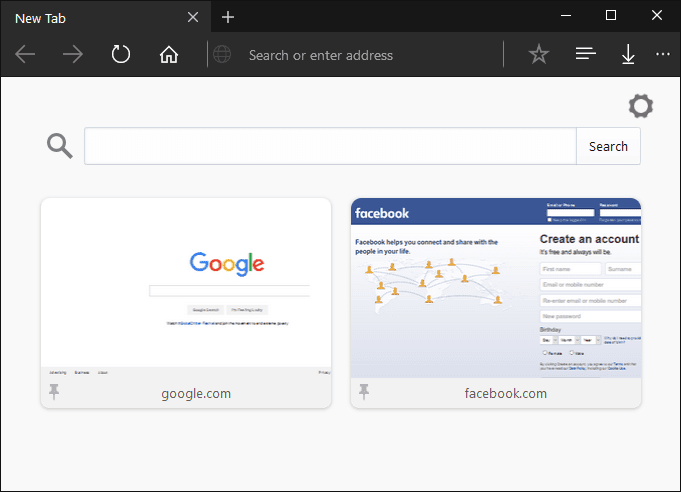
Liked the above screenshot? You can get that look with a simple CSS trick. Follow the following steps to apply this theme to your Mozilla Firefox.
- Open Firefox and type "about:support" without quotes in the URL Bar. It'll open Troubleshooting Information page.
- Click on "Show Folder" button given next to the "Profile Folder" label. It'll open Profile folder in Windows Explorer.
- Now create a new folder there and name it Chrome.
- Then download the CSS file from here and save it inside Chrome folder.
Note: I am providing the CSS file here to make your task easier. Thanks
to Wellkins at Deviantart for designing this theme. Also, it is in
developmental stage, therefore if you know how to create a CSS file then
go to this link (Deviantart) and download the required files.
- Relaunch the web browser after saving the CSS files in the specified folder. It'll now partially look like Microsoft Edge.
Following the above steps will turn your Firefox browser partially into
Edge. Now we will combine the address bar and search bar.
- Go to this link and download the Omnibar extension for Firefox.
Also Read:Easy Way To Run Microsoft Edge Browser On Windows 8.1 And Windows 7
Now you may want to bring the Home, Reload/stop button in the left hand
side, just like Microsoft Edge. If yes, download and install the
following extension.
- Get the Buttons Back extension from here (Firefox Add-ons page).
That's all. Enjoy the new Microsoft Edge looks in your Mozilla Firefox web browser. Comment below if you like this theme.

Post a Comment